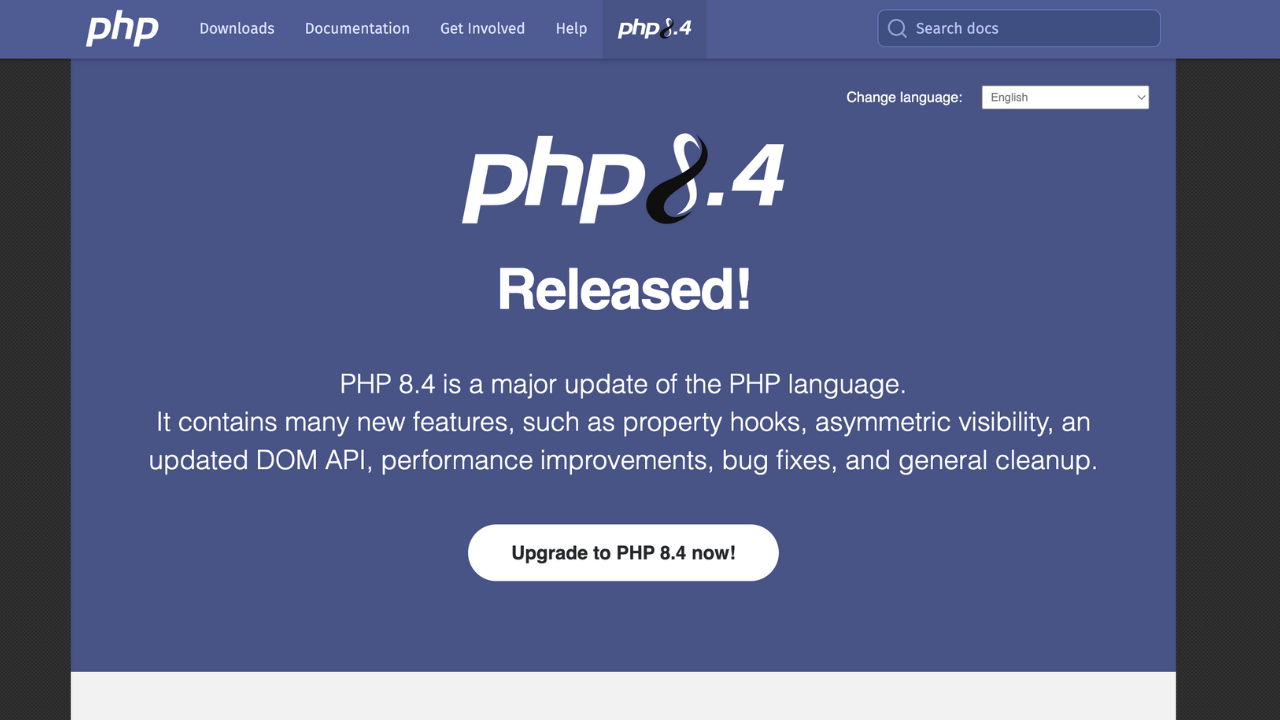PHP is an HTML embedded programming language that runs on the server. It’s a popular programming language for creating webpages and Web applications. PHP is utilized in some of the most popular online content management systems, such as WordPress, Drupal, and Joomla. PHP 8.4 is now ready for production and is a major upgrade and release of the PHP programming language since version 8.3.
In this brief post, we’ll install PHP 8.4 on the Garuda Linux operating system. Make sure you have a fresh Garuda Linux system up and running, which may be in the cloud, on an on-premise virtualization platform, or on a VirtualBox or Vagrant provided machine.
Let’s have a look at the features of PHP 8.4 before we start installing it on Garuda|Arch|Manjaro Linux system.
Features of PHP 8.4
The following are the features of PHP 8.4:
- Sodium:
AEGIS-128LandAEGIS256support - New
array_find,array_find_key,array_any, andarray_allfunctions - New
grapheme_str_splitfunction - BCMath: New
bcdivmodfunction - Intl: New
intltz_get_iana_idfunction andIntlTimeZone::getCanonicalIDmethod - Curl: New
CURL_HTTP_VERSION_3andCURL_HTTP_VERSION_3ONLYconstants for HTTP/3 support - Curl:
curl_getinfo–CURLINFO_POSTTRANSFER_TIME_Tsupport - Curl: New
CURLOPT_PREREQFUNCTIONoption - Curl: New
CURLOPT_DEBUGFUNCTIONoption - Curl: New
CURLOPT_SERVER_RESPONSE_TIMEOUToption to replaceCURLOPT_FTP_RESPONSE_TIMEOUT - Curl: New
CURLOPT_TCP_KEEPCNToption - phpinfo: Show PHP Integer Size information
- Mbstring: New
mb_trim,mb_ltrim, andmb_rtrimfunctions - Date: New
DateTime(Immutable)::createFromTimestampmethods - New rounding modes in
round()function - Date: New
DateTime(Immutable)::get/setMicrosecondmethods - New
request_parse_bodyfunction - PCRE2 Upgrade and Regular Expression Changes
- Curl:
curl_version()feature_listsupport - New
http_(get|clear)_last_response_headersfunctions - New
mb_ucfirstandmb_lcfirstfunctions
Install PHP 8.4 on Garuda|Arch|Manjaro
The default version of PHP available in Garuda|Arch|Manjaro Linux repository is 8.4.
To begin, let’s update the system:
sudo pacman -SyuInstall PHP 8.4 by executing the command once the system has been updated.
$ sudo pacman -S php
resolving dependencies...
looking for conflicting packages...
Package (1) New Version Net Change Download Size
extra/php 8.4.4-1 31.49 MiB 5.37 MiB
Total Download Size: 5.37 MiB
Total Installed Size: 31.49 MiB
:: Proceed with installation? [Y/n] yVerify PHP version installed.
$ php -v
PHP 8.4.4 (cli) (built: Feb 11 2025 18:24:50) (NTS)
Copyright (c) The PHP Group
Zend Engine v4.4.4, Copyright (c) Zend TechnologiesWe have PHP 8.4.x installed, as you can see from the result. The minor release version may change if you conduct this installation at a later time.
Install PHP 8.4 Extensions
By attaching extension name to php-, you may install PHP 8.4 extensions. See the example below, which installs the fundamental PHP extensions I need for my development and hosting of apps.
sudo pacman -S php-apache php-cgi php-fpm php-gd php-embed php-intl php-redis php-snmpAccept the installations prompts:
resolving dependencies...
looking for conflicting packages...
Package (16) Old Version New Version Net Change Download Size
extra/apache 2.4.63-1 6.41 MiB 1.67 MiB
extra/apr 1.7.5-3 1.16 MiB 0.27 MiB
extra/apr-util 1.6.3-2 0.67 MiB 0.16 MiB
extra/gd 2.3.3-8 0.65 MiB 0.15 MiB
extra/libheif 1.19.5-1 1.65 MiB 0.51 MiB
extra/liblzf 3.6-5 0.05 MiB 0.02 MiB
extra/net-snmp 5.9.4-6 8.53 MiB 2.00 MiB
extra/php-igbinary 3.2.16-2 0.10 MiB 0.04 MiB
extra/php 8.4.4-1 8.4.4-1 0.00 MiB
extra/php-apache 8.4.4-1 18.49 MiB 3.58 MiB
extra/php-cgi 8.4.4-1 22.02 MiB 3.61 MiB
extra/php-embed 8.4.4-1 18.47 MiB 3.57 MiB
extra/php-fpm 8.4.4-1 22.07 MiB 3.67 MiB
extra/php-gd 8.4.4-1 0.12 MiB 0.03 MiB
extra/php-redis 6.1.0-3 1.03 MiB 0.25 MiB
extra/php-snmp 8.4.4-1 0.06 MiB 0.02 MiB
Total Download Size: 19.56 MiB
Total Installed Size: 132.98 MiB
Net Upgrade Size: 101.49 MiB
:: Proceed with installation? [Y/n] yUsing pacman -Qi, you can see package information.
$ pacman -Qi php
Name : php
Version : 8.4.4-1
Description : A general-purpose scripting language that is especially suited to web development
Architecture : x86_64
URL : https://www.php.net/
Licenses : PHP-3.01
Groups : None
Provides : php-interpreter=8.4 php-intl=8.4.4
Depends On : libxml2 curl libzip pcre2 argon2 oniguruma
Optional Deps : None
Required By : php-apache php-cgi php-embed php-fpm php-gd php-igbinary php-snmp
Optional For : None
Conflicts With : php-intl
Replaces : php-intl
Installed Size : 31.49 MiB
Packager : Pierre Schmitz <[email protected]>
Build Date : Tue 11 Feb 2025 09:24:50 PM EAT
Install Date : Mon 24 Feb 2025 09:12:38 PM EAT
Install Reason : Explicitly installed
Install Script : No
Validated By : SignatureRunning PHP 8.4 with Apache on Garuda|Arch|Manjaro
In this demo, we are going to test PHP 8.4 with Apache. Enable PHP on Apache as follows:
Edit /etc/httpd/conf/httpd.conf file with your favorite editor and make the following changes;
$ sudo vim /etc/httpd/conf/httpd.conf
#comment the line:
#LoadModule mpm_event_module modules/mod_mpm_event.so
#and uncomment the line:
LoadModule mpm_prefork_module modules/mod_mpm_prefork.so
#Append this at the end of the LoadModule list:
LoadModule php_module modules/libphp.so
AddHandler php-script .php
#Append this at the end of the Include list:
Include conf/extra/php_module.confCreate test index.php file in /srv/http directory:
sudo vim /srv/http/index.phpAdd the following contents to the created file above:
<html>
<body>
<div style="width: 100%; font-size: 40px; font-weight: bold; text-align:center;">
<?php
print "Hello World";
?>
</div>
</body>
</html>Restart httpd.service:
sudo systemctl restart httpdAccess http://server_ip_or_hostname/index.php
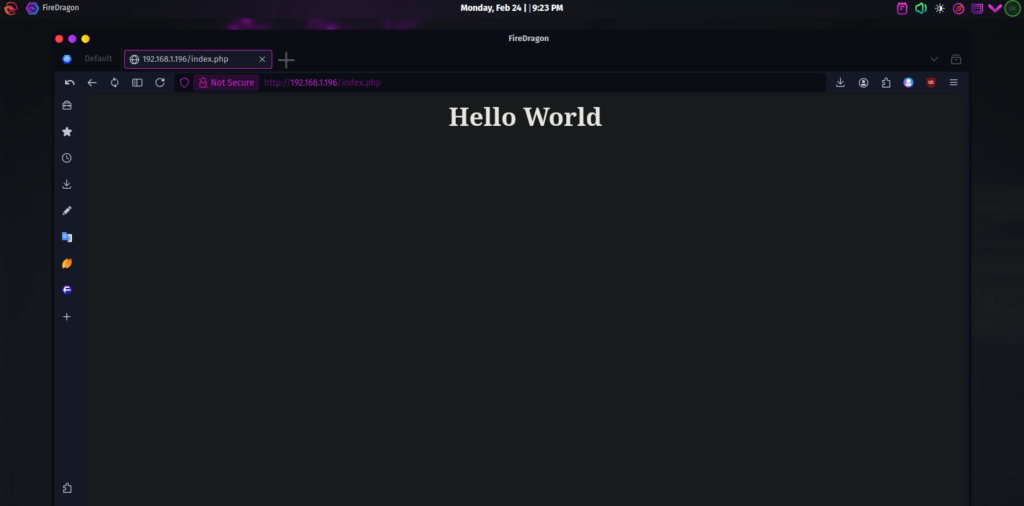
Running PHP 8.4 with Nginx on Garuda|Arch|Manjaro
Stop and disable httpd service:
sudo systemctl disable --now httpdInstall Nginx:
sudo pacman -S nginxEnable nginx:
sudo systemctl enable --now nginxInstall php-fpm package:
sudo pacman -S php-fpmEdit the configuration:
$ sudo vim /etc/php/php-fpm.conf
error_log = log/php-fpm.logSet user and group:
$ sudo vim /etc/php/php-fpm.d/www.conf
user = www-data
group = www-data
#uncomment the following line:
security.limit_extensions = .php .php3 .php4 .php5 .php7When you’re finished, start and activate the service:
sudo systemctl enable --now php-fpmConfirm status:
$ systemctl status php-fpm
● php-fpm.service - The PHP FastCGI Process Manager
Loaded: loaded (/usr/lib/systemd/system/php-fpm.service; enabled; vendor preset: disabled)
Active: active (running) since Mon 2025-03-24 20:28:47 EAT; 2s ago
Main PID: 129238 (php-fpm)
Status: "Ready to handle connections"
Tasks: 3 (limit: 3104)
Memory: 7.1M
CPU: 102ms
CGroup: /system.slice/php-fpm.service
├─129238 php-fpm: master process (/etc/php/php-fpm.conf)
├─129239 php-fpm: pool www
└─129240 php-fpm: pool www
Feb 24 20:28:47 garuda systemd[1]: Starting The PHP FastCGI Process Manager...
Feb 24 20:28:47 gruda systemd[1]: Started The PHP FastCGI Process Manager.Create test index.php file in /srv/http directory:
sudo touch /srv/http/index.phpAdd the following contents to the created file above:
<html>
<body>
<div style="width: 100%; font-size: 40px; font-weight: bold; text-align:center;">
<?php
print "Hello World";
?>
</div>
</body>
</html>Change the Nginx settings to send PHP scripts to the FastCGI server:
$ sudo vim /etc/nginx/nginx.conf
location ~ \.php$ {
root /srv/http/;
fastcgi_pass unix:/run/php-fpm/php-fpm.sock;
fastcgi_index index.php;
fastcgi_param SCRIPT_FILENAME /scripts$fastcgi_script_name;
include fastcgi.conf;
}Restart nginx and php-fpm:
sudo systemctl restart php-fpm nginxAccess http://server_ip_or_hostname/index.php
Conclusion.
This concludes our tutorial on installing PHP 8.4 on Garuda|Arch|Manjaro Linux. Enjoy developing and hosting your applications on Garuda|Arch|Manjaro Linux with PHP 8.4. Cheers!
Udemy Video Courses to Learn MySQL / MariaDB Databases:
- The Ultimate MySQL Bootcamp: Go from SQL Beginner to Expert
- SQL – MySQL for Data Analytics and Business Intelligence
- MySQL, SQL and Stored Procedures from Beginner to Advanced
- SQL for Beginners: Learn SQL using MySQL and Database Design
- The Complete MySQL Developer Course
- MySQL Database Administration: Beginner SQL Database Design
- Learn Database Design with MySQL
Similar guides;